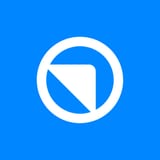Tesla Pairing Issue? Lets Fix it
Trouble pairing your Tesla with FleetBold? Learn how to fix key card verification, Tesla app access issues, and complete your setup in minutes.
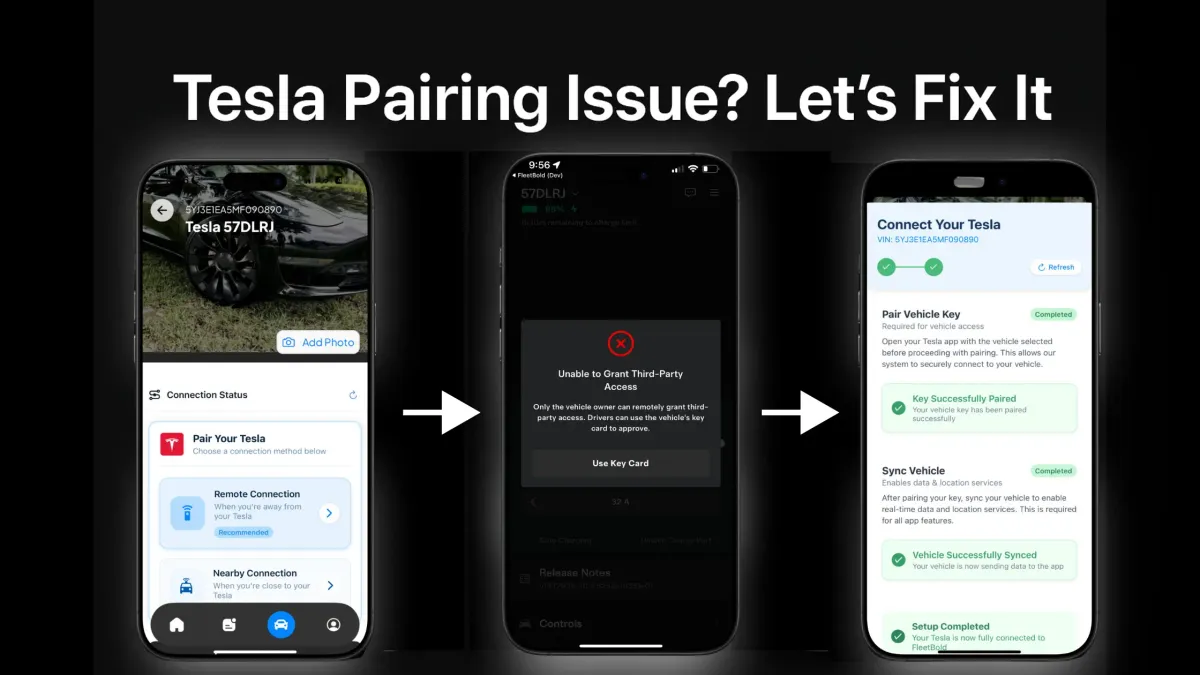
Having Trouble Pairing Your Tesla with FleetBold? Here’s the Fix!
Some users have experienced an issue during the pairing process where the Tesla app displays a warning about not being able to guarantee access to third-party apps. Don’t worry — here’s a clear step-by-step guide to help you solve it.
Two Common Reasons You Might Be Experiencing Issues — and How to Solve Them:
- You’re the driver but not the owner of the Tesla No problem at all — FleetBold fully supports drivers. It just means Tesla might ask for one extra verification step during pairing.
- Tesla is asking for the physical key card during the pairingThis is completely normal. Some models require the key card to be physically placed in the car to complete the process.
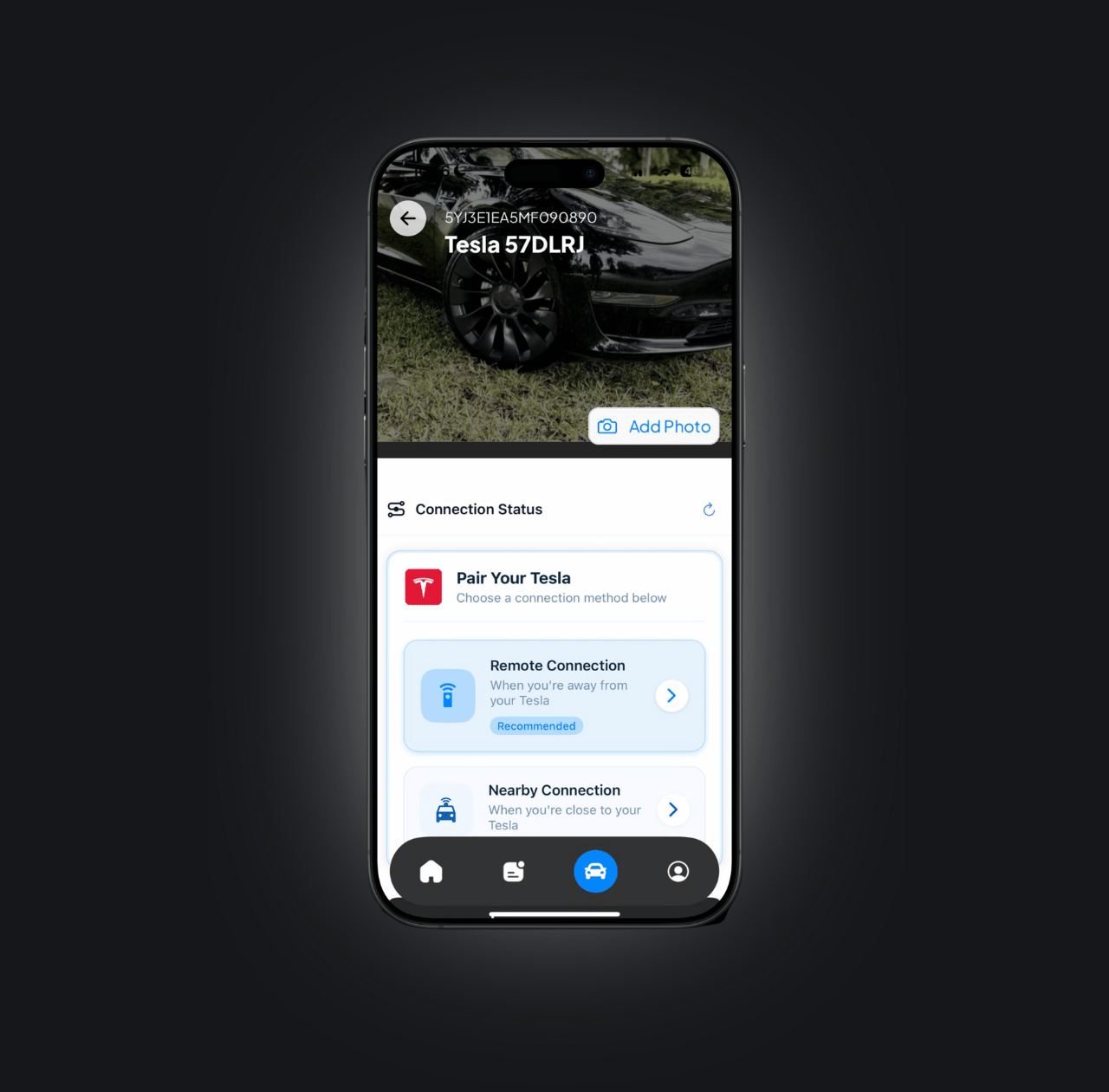
Step 1: Confirm the Vehicle That Needs Pairing
On the first screen in your FleetBold app, you’ll see the Tesla vehicle that was imported from your Tesla account. This vehicle still needs to be paired with FleetBold.
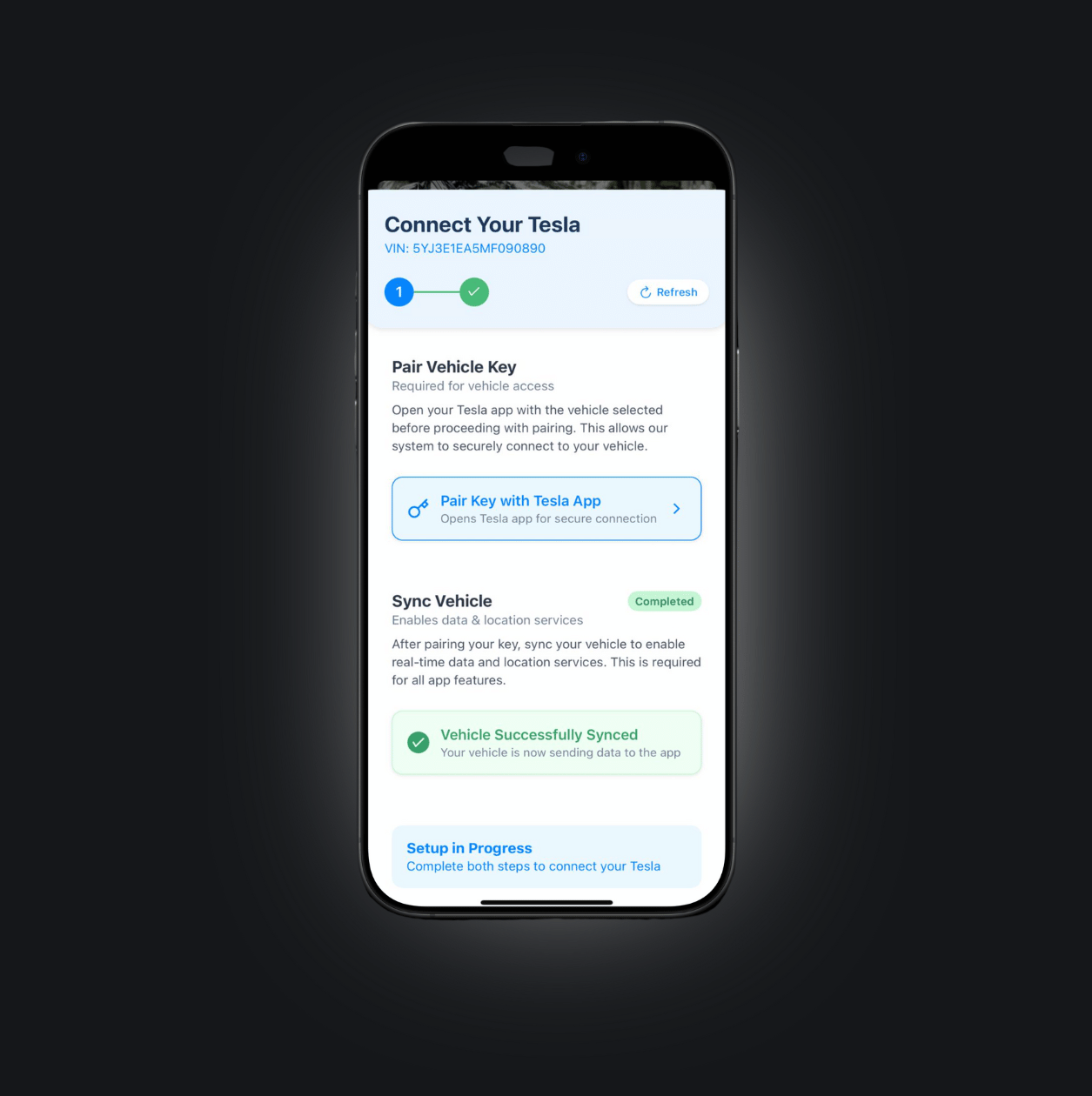
Step 2: Check the Pairing Status
Move to the second screen — you’ll notice that the FleetBold key hasn’t been paired yet.
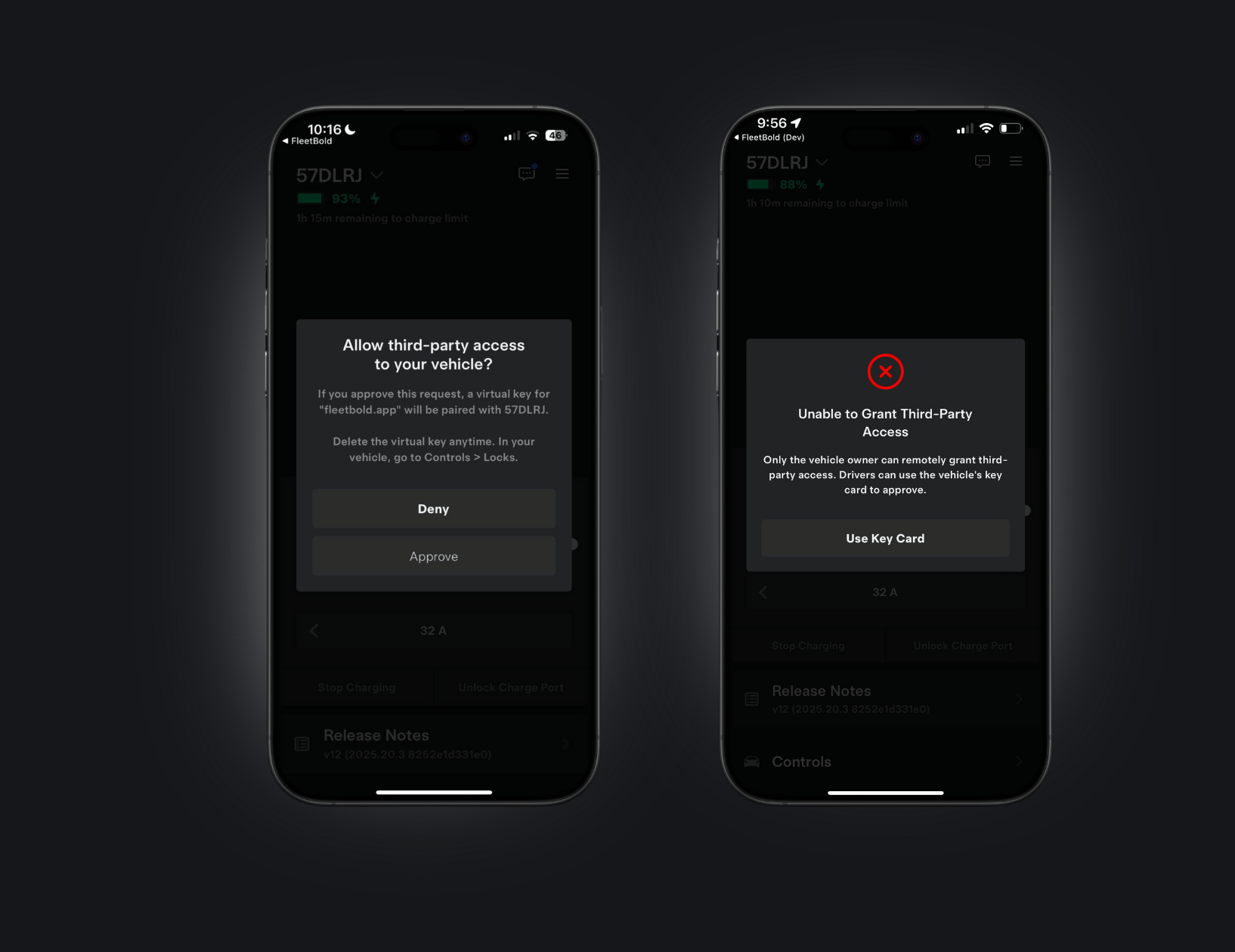
Step 3: Grant Access to the Tesla App
The Tesla app will now pop up requesting access. Click “Approve” when prompted. Some users might see a warning like: ~ “Tesla cannot guarantee access to third-party apps.” ~ This is where we step in to fix the issue.

Step 4: Open the Tesla App and Verify Access
Open the Tesla app directly and select the exact vehicle you’re trying to pair. Make sure you have full control of the car — you should be able to send remote commands (lock/unlock, honk, etc.). *This confirms you’re the current controller of the vehicle.
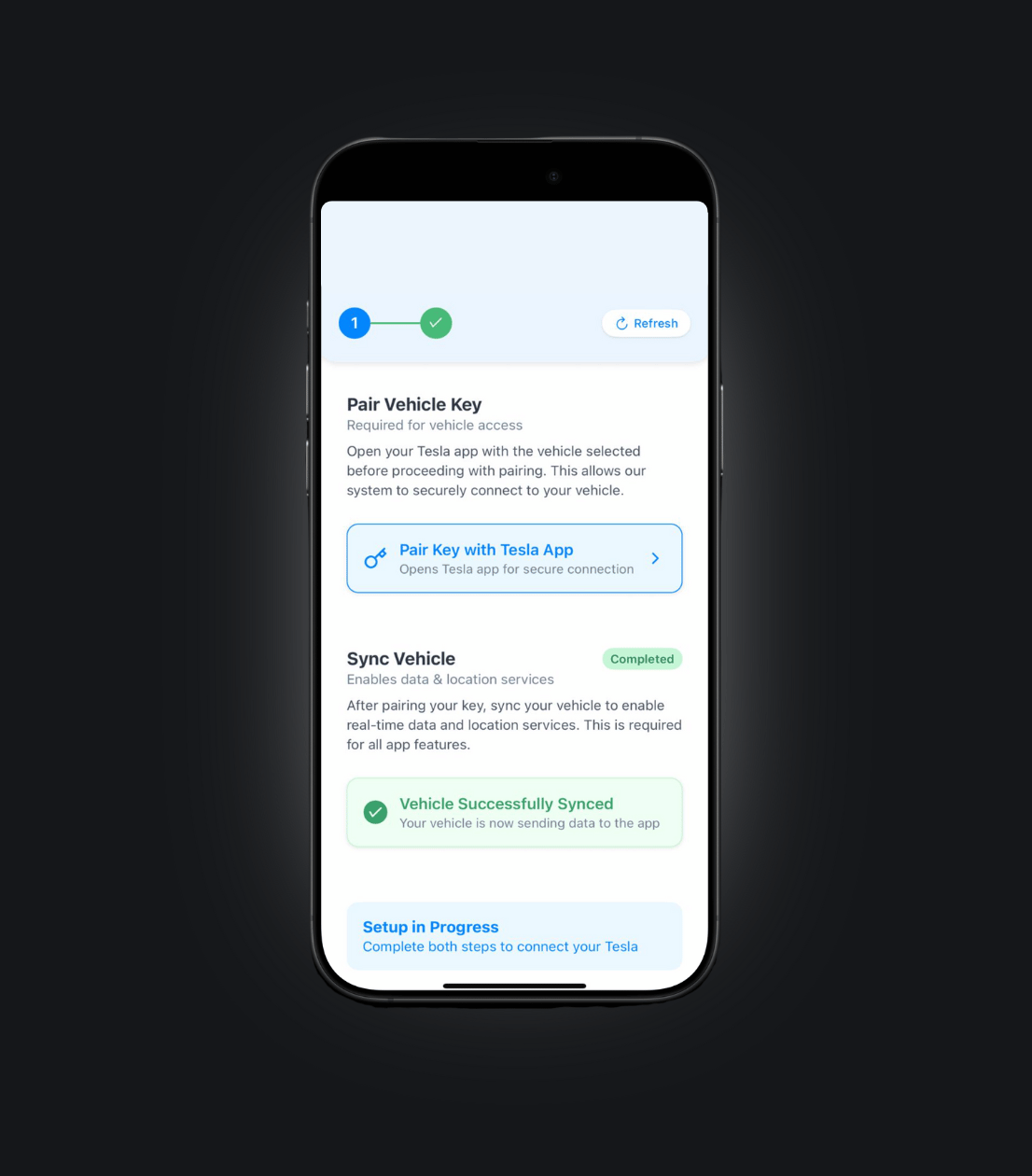
Step 5: Return to FleetBold and Prepare for Physical Pairing
Go back to the FleetBold pairing screen. Before clicking “Pair Key with Tesla App” again, make sure you are physically near the car and have the Tesla key card with you. ⚠️ Note: Some vehicles require the driver to perform a physical pairing using the key card, even if you’re the owner.
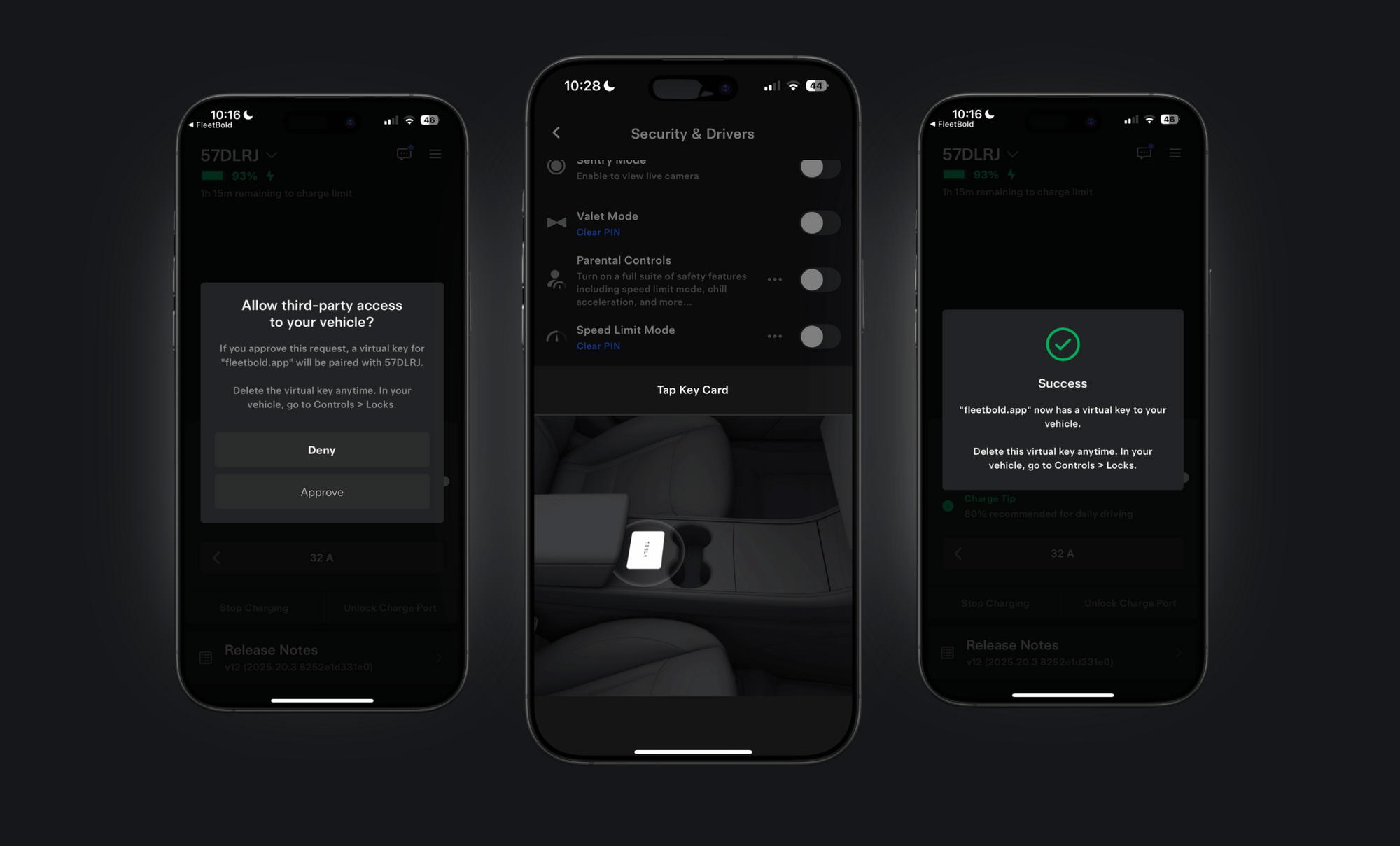
Step 6: Now do the Pairing Again
Click “Pair Key with Tesla App” once more. When Tesla prompts for access again, approve it. Now, place your Tesla key card in the designated area (depending on your model) to complete the pairing.
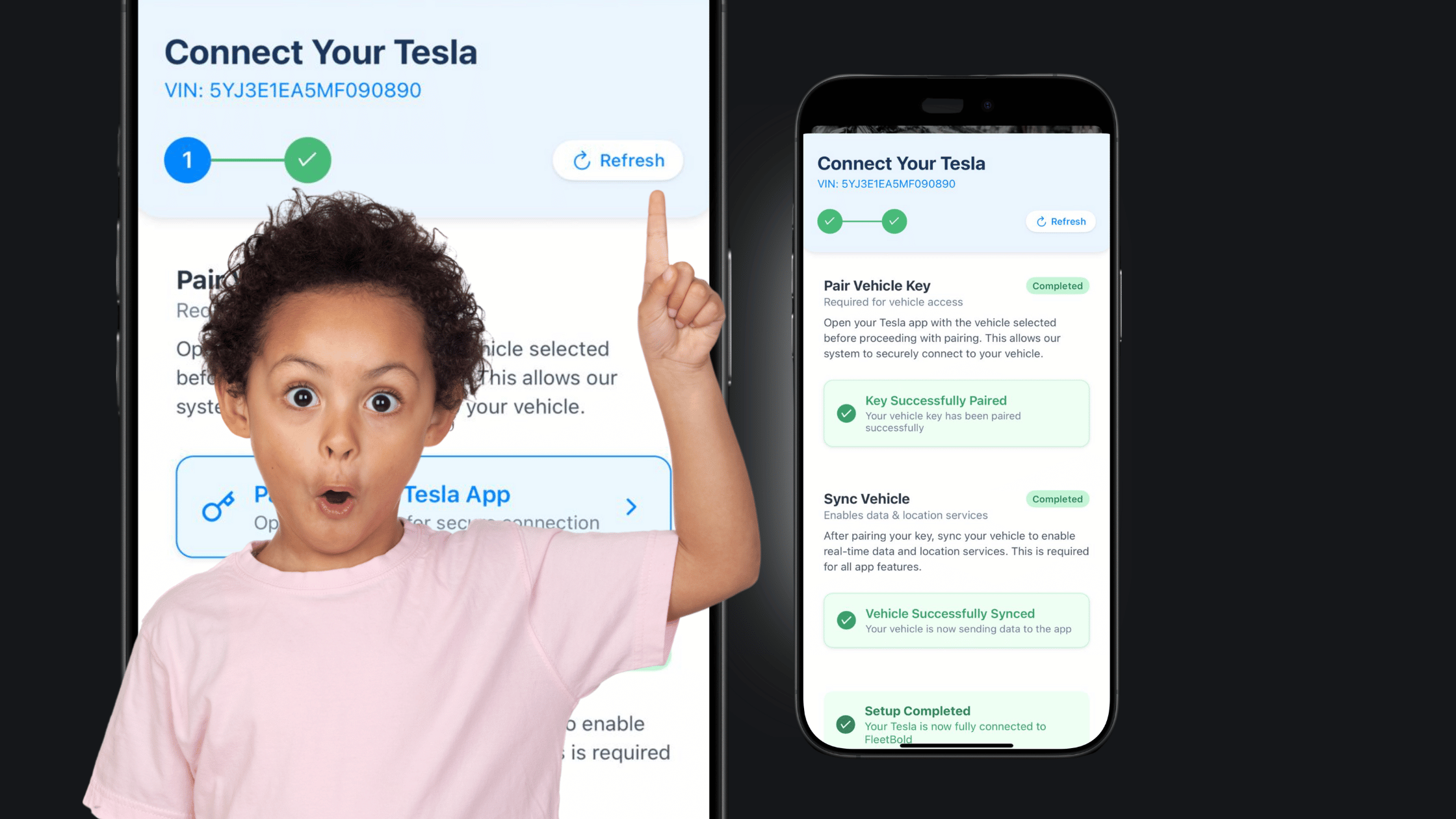
Step 7: Confirm the Pairing
🎉 You’re All Set!
This process resolves most common issues — especially for drivers who aren’t the original owners.
But even if you’re the owner, this guide ensures a smooth and complete pairing with FleetBold.
Let us know if you’re still having trouble email us to support@fleetbold.com
our team is here to help!